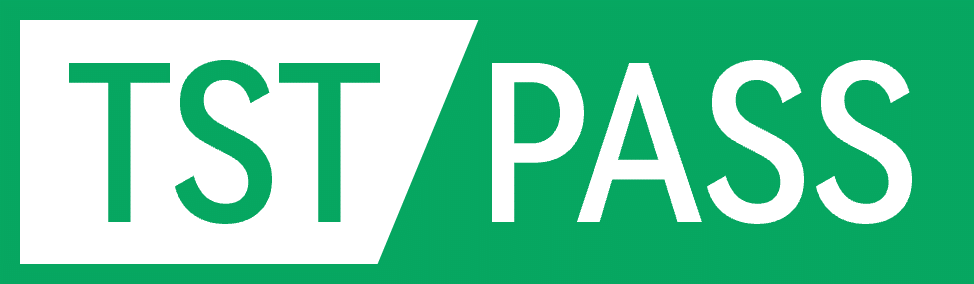Adaptivity SOP
Test Purpose:
To ensure efficient spectrum utilization and reduce mutual interference between different devices in the same environment, the new standard proposes Adaptivity testing.
WiFi adaptivity testing aims to evaluate whether wireless network devices (such as routers, gateways, terminals, etc.) have adaptive capabilities under the influence of different interference sources.
Test Principle:
Test the performance of the device under test (DUT) in the presence of interference sources (such as other wireless devices, microwave ovens, Bluetooth devices, etc.), including the ability to adaptively adjust channels and transmission power.
Test Flow:
Required Equipment: EUT sample / Spectrum Analyzer / VSG / ASG / Receiving Signal Device / PASS System
Test Tools: PASS System, traffic generation software (e.g., EspRFTestTool software / iperf, the following examples all use EspRFTestTool software)
Step 1:
Complete the connection of relevant data cables on the PASS cabinet. The ports of the (1-4) test ends on the PASS cabinet are equivalent. Connect the ASG/VSG/SA to the rear of the PASS cabinet. The DUT acts as a client and connects to the PASS cabinet port. Power on the DUT. The receiving device acts as a server and connects to the computer via wired/wireless. (Connection diagram is as follows)
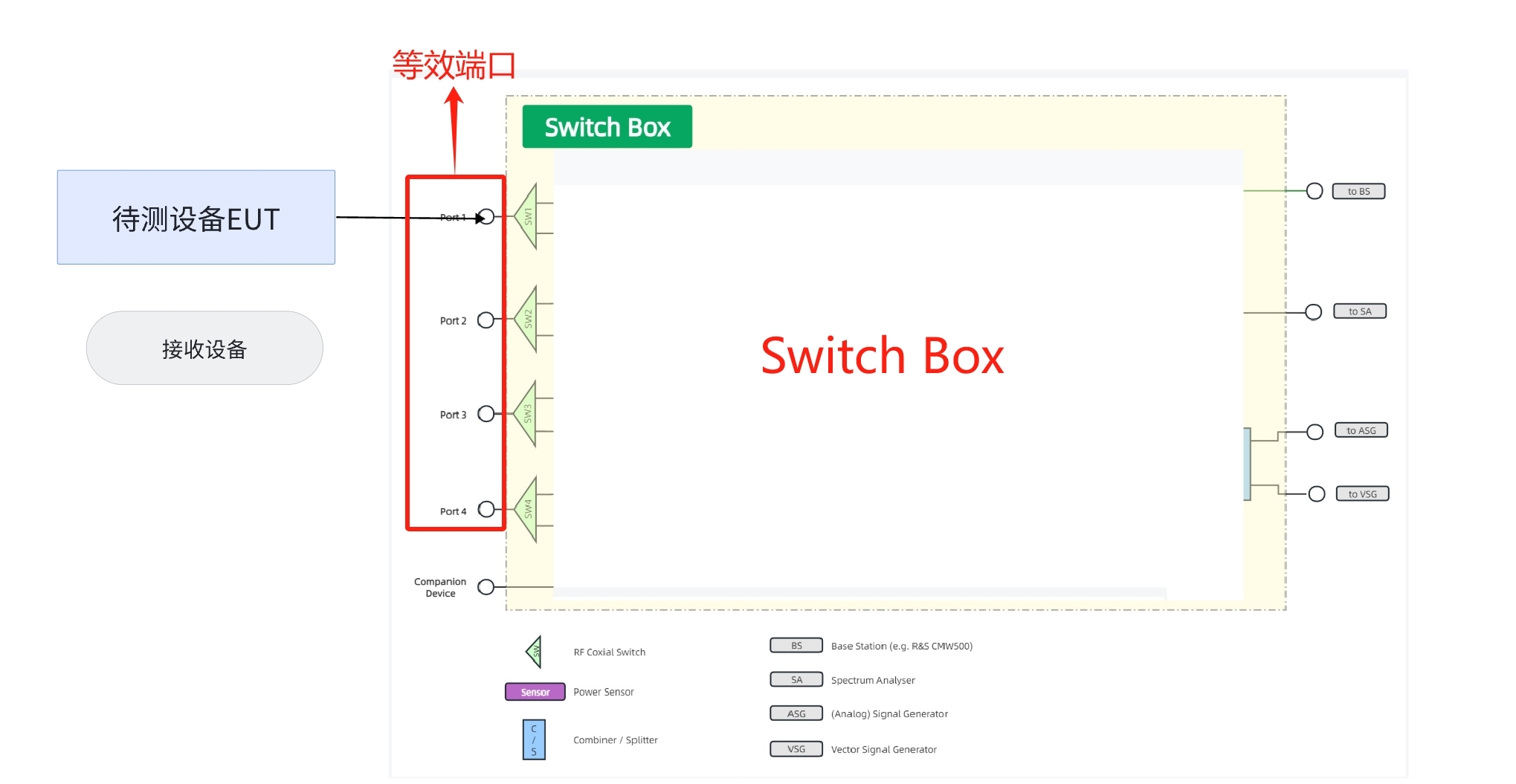
Step 2:
Establish the relevant test plan on the PASS system (example is as follows).
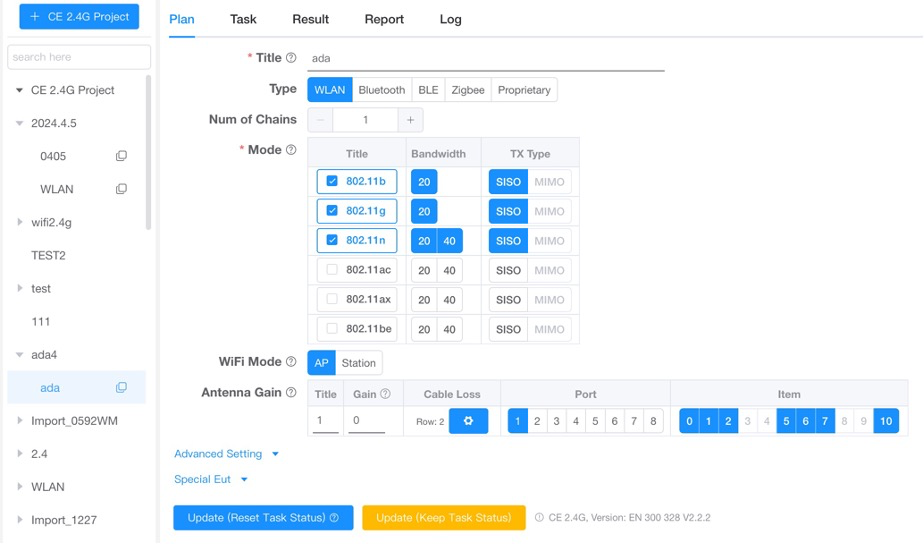
Step 3:
Select the relevant test item Adaptivity (Channel Access Mechanism). According to the PASS system task pop-up information (as shown below), adjust the information on the router's backend website and observe the SA changes.
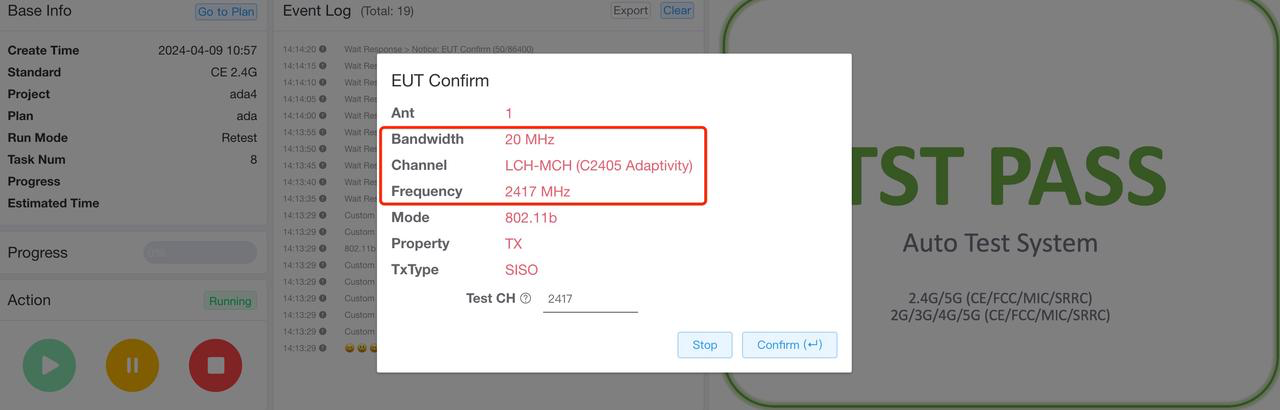
Step 4:
Use the ESPRFTestTool software to control the DUT (client) to transmit signals. For DUTs working in Wi-Fi Station Mode, click WiFi Adaptivity in the opened EspRFTestTool, then click STA on the left, enter the laboratory AP name and password, set the parameters according to the figure below, and then click Send Data to start traffic generation.
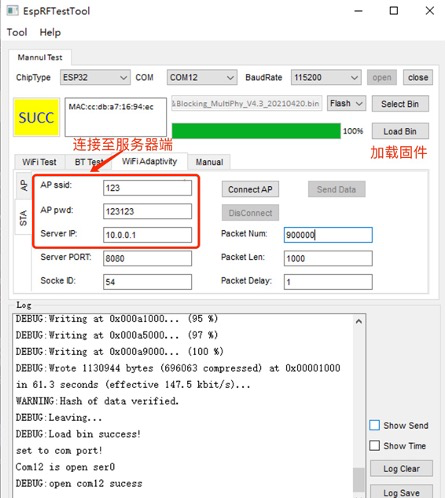
Step 5:
According to the pop-up prompts on the PASS system, change the channel bandwidth of the DUT, complete the test, and obtain the data. (Methods to change the channel of the DUT: directly modify it by logging into the DUT's control interface or change the channel bandwidth of the main device to make the slave device also undergo corresponding changes).
Common Questions FAQ
Q1: How can traffic generation be implemented?
A1:
Method 1: You can use iperf3 for traffic generation. Client: Enter iperf3 -c <server IP address> -b 20M -t <test duration> on the computer's console to tell the iperf client which server to connect to for network performance testing. Server: Start the server mode by iperf3 -s, you can query detailed bandwidth reports, including bandwidth, delay jitter, and packet loss information.
Method 2: Use the ESP series product traffic generation software EspRFTestTool. After downloading the bin file, select a baud rate of 115200 for EspRFTestTool.
- For DUTs working in Wi-Fi Station Mode, click WiFi Adaptivity in the EspRFTestTool opened during download, then click STA on the left, enter the laboratory AP name and password, click Connect AP, and the EspRFTestTool status bar will display connection logs. After successful connection, change the packet num to 900000 for long-term traffic generation, change the packet delay to 1, select the socket ID corresponding to the chip, and then click Send Data to start certification testing.
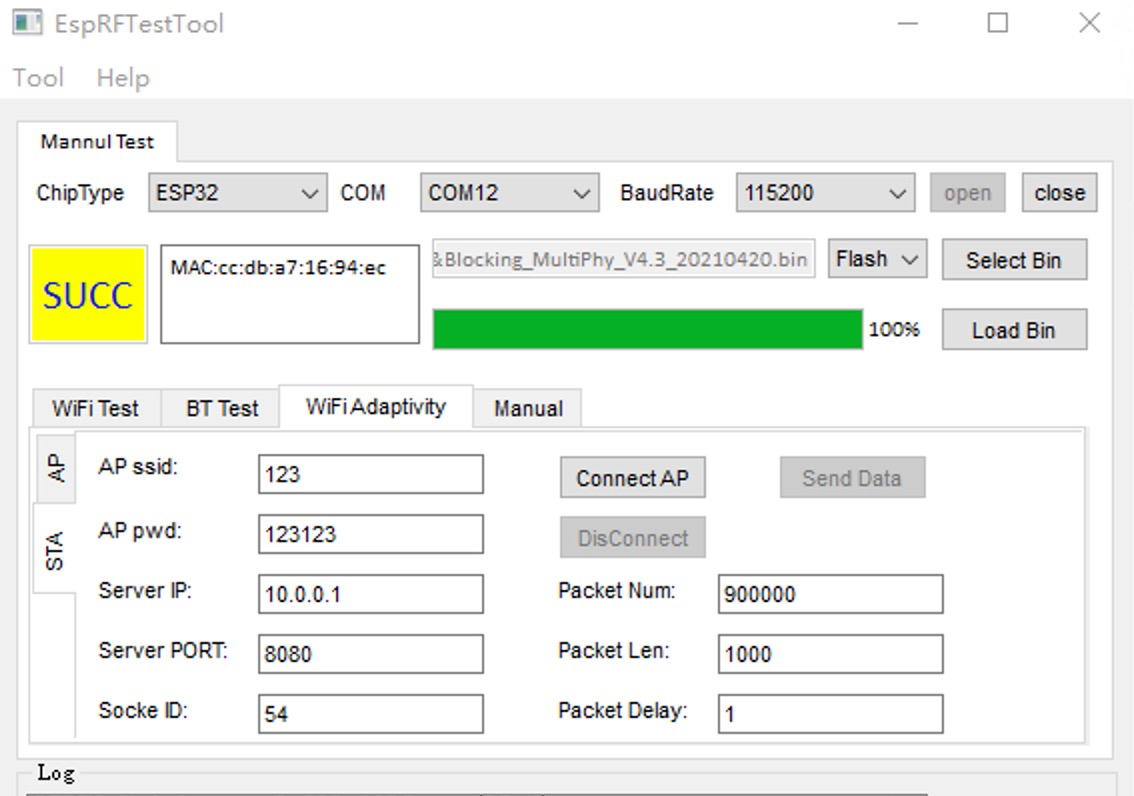
- For DUTs working in Wi-Fi AP Mode, click WiFi Adaptivity in the EspRFTestTool opened during download, then click AP on the left, enter the DUT AP name and password, channel, and mode, and then click create. Then the certification laboratory STA will connect to the newly created AP. After successful connection, the traffic generation settings are the same as in Wi-Fi Station Mode.
Q2: If the signal display on the spectrum analyzer is too weak, how to troubleshoot?
A2: You can first check if there are any problems with the hardware connection and if the cables are damaged. You can also check if the signal strength emitted by the signal source (ASG) is too weak and appropriately increase the emission strength of the signal source.
Q3: If the PASS system displays "Duty Cycle not satisfied with requirement"
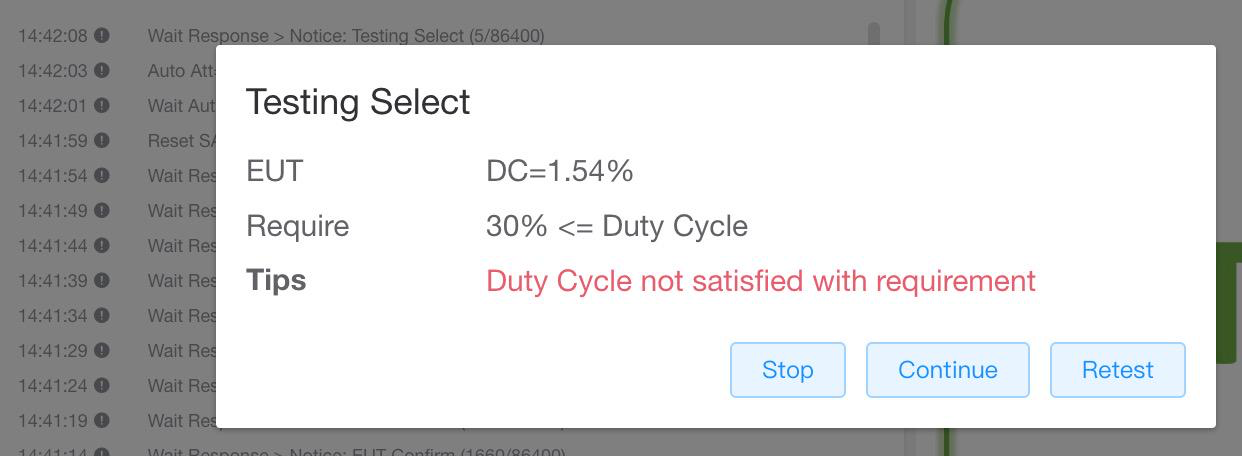
A3: Check if the traffic generation software has clicked "Sent Data" or if packet transmission is successful.