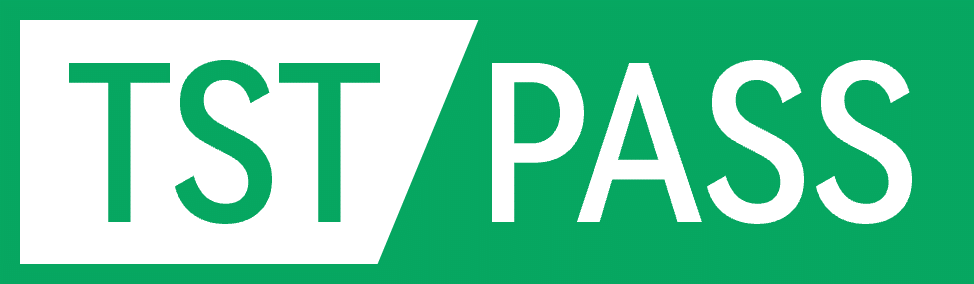Creating a Test Plan - CE 2.4G
Basic Settings:
WiFi
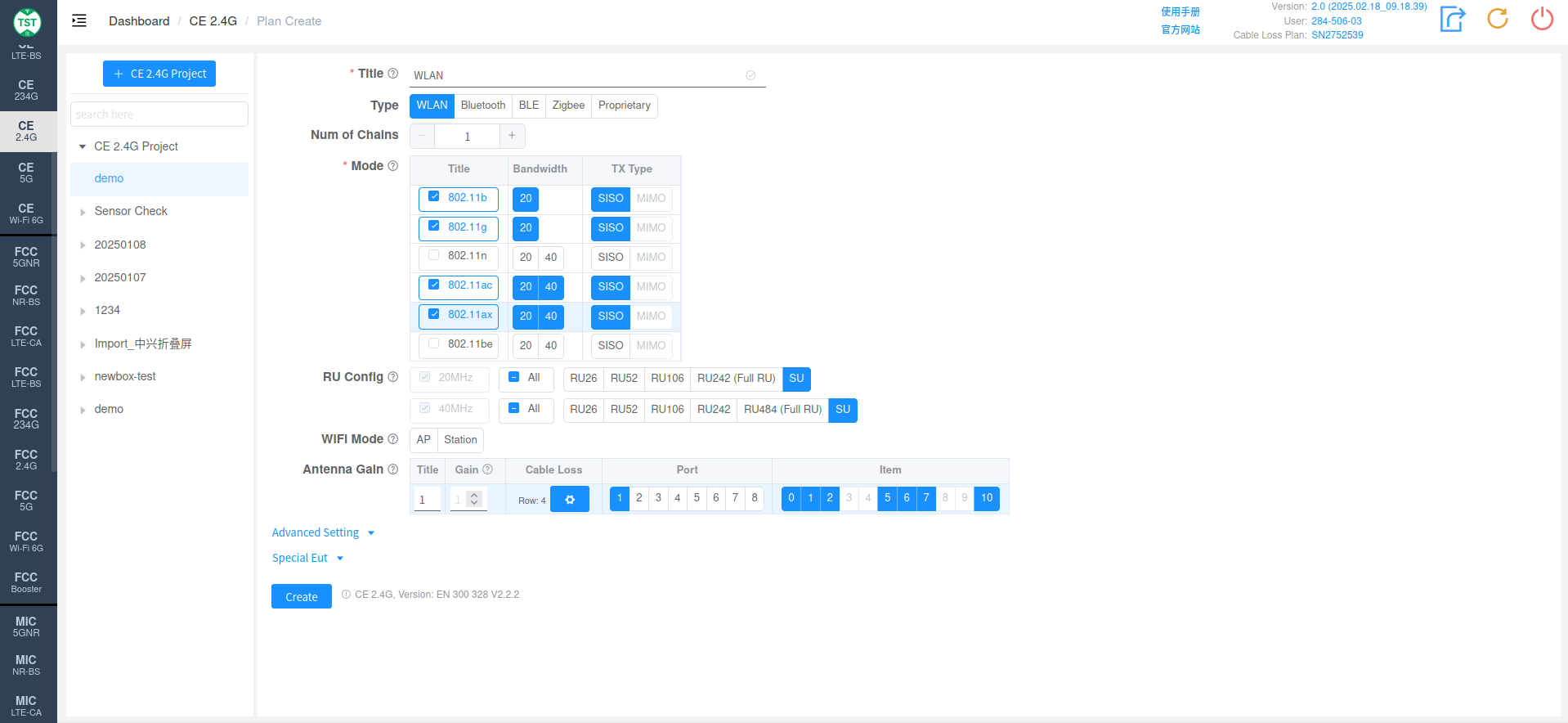
Type: Technical Category, WiFi
Num of Chains: Number of transmit chains (antennas) the product has.
Mode: Modes supported by the product, e.g., 802.11b/g/n/ax... for WiFi, or GFSK, 8DPSK, etc. for Bluetooth.
RU Config: RU configuration supported by 802.11ax devices. Full RU for each bandwidth is mandatory; other RU configurations should be selected based on the product's actual support.
WiFi Mode: WiFi mode of the EUT.
AP: The device acts as a "Wireless Access Point," used to provide wireless network signals.
Station: The device acts as a client, connecting to the wireless network via wireless.
Antenna Gain:
Title: Antenna number, named sequentially by default as 1, 2, 3, 4..., or manually input other names according to customer requirements.
Gain: Gain of each antenna in the corresponding frequency band.
Cable Loss: Cable loss of the RF cable from the product's antenna port to the Switch Box (RF port of the switch) or SA (Spectrum Analyzer, if not using a switch directly). How to Create Common Cable Loss.
Port: Port number of the switch connected to the product's antenna, e.g., Ant1 connected to port 1, Ant2 connected to port 2.
Item: List of all test items included in this standard. *For known product types such as WIFI, Bluetooth, BLE, Zigbee, etc., the software has selected the default required test items based on their respective technical characteristics. Of course, you can also select some items for testing according to your testing needs. Note: In some standards, test parameters are mutually referenced between items. If only some items are checked, the test may not be able to proceed. Therefore, it is recommended to create a test plan using the default items directly. For multi-antenna products, to reduce workload, the first antenna will by default perform tests for all applicable items. However, other antennas have had some mandatory test items selected according to standard requirements. For non-mandatory items, you can check them yourself as needed.
Bluetooth
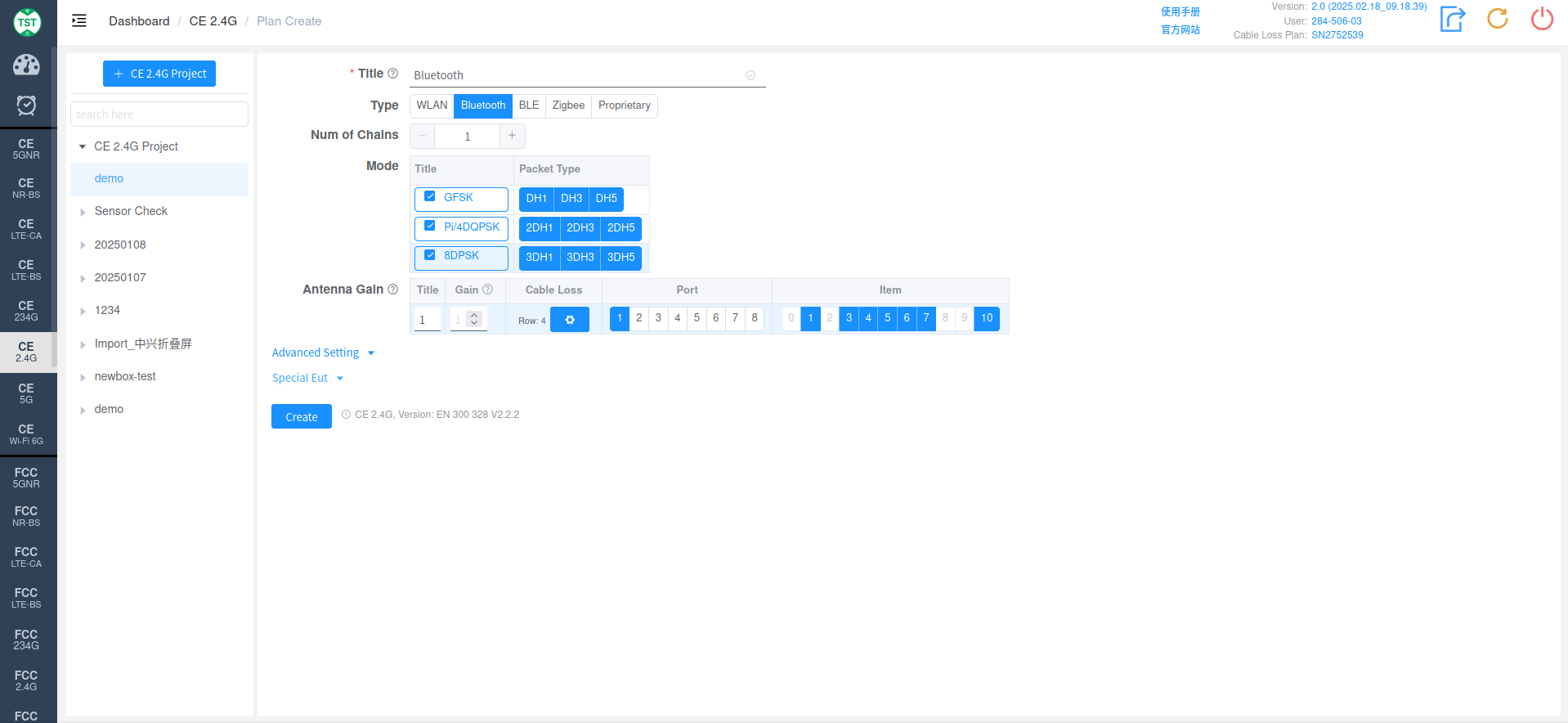
Type: Technical Category, Bluetooth
Num of Chains: Number of transmit chains (antennas) the product has. Bluetooth currently only supports single antenna.
Mode: Modes and Packet Types supported by the product.
Antenna Gain:
Title: Antenna number, named sequentially by default as 1, 2, 3, 4..., or manually input other names according to customer requirements.
Gain: Gain of each antenna in the corresponding frequency band.
Cable Loss: Cable loss of the RF cable from the product's antenna port to the Switch Box (RF port of the switch) or SA (Spectrum Analyzer, if not using a switch directly). How to Create Common Cable Loss.
Port: Port number of the switch connected to the product's antenna, e.g., Ant1 connected to port 1, Ant2 connected to port 2.
Item: List of all test items included in this standard. *For known product types such as WIFI, Bluetooth, BLE, Zigbee, etc., the software has selected the default required test items based on their respective technical characteristics. Of course, you can also select some items for testing according to your testing needs. Note: In some standards, test parameters are mutually referenced between items. If only some items are checked, the test may not be able to proceed. Therefore, it is recommended to create a test plan using the default items directly. For multi-antenna products, to reduce workload, the first antenna will by default perform tests for all applicable items. However, other antennas have had some mandatory test items selected according to standard requirements. For non-mandatory items, you can check them yourself as needed.
BLE
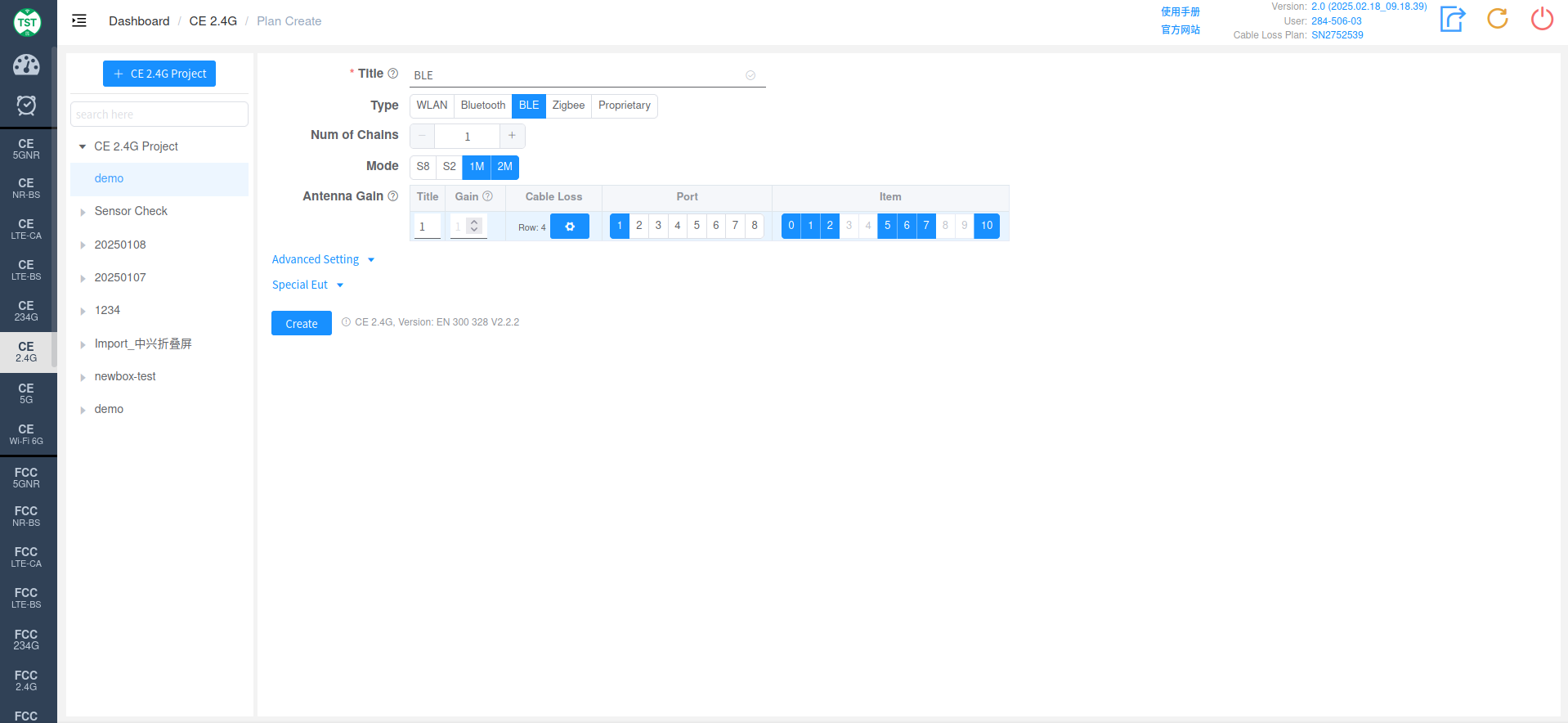
Type: Technical Category, BLE
Num of Chains: Number of transmit chains (antennas) the product has. BLE currently only supports single antenna.
Mode: Modes supported by the product. *In protocol versions prior to BT 5.0, BLE only had a 1Mbps rate. However, starting with version 5.0, in addition to retaining the 1Mbps rate, two new rates for Long range scenarios, S8 and S2 (corresponding to 125kbps and 512kbps respectively), and a 2Mbps rate for high-bandwidth scenarios were introduced for IoT products. Among these, the 1Mbps rate is mandatory for version 5.0 and above, while the other three rates are optional. In addition, the S8 and S2 rates are implemented by adding FEC (Forward Error Correction) functionality on top of the 1Mbps rate, and their symbol rate is still 1Mbps. Therefore, from the actual test results, the test results of the S8, S2, and 1M modes are basically the same. Therefore, for products that support these three rates simultaneously, generally only the 1M mode is tested. (If only the 1M mode needs to be tested, just select the 1M mode. If all three modes, S8, S2, and 1M, are selected, the software will test these three modes separately.)
Antenna Gain:
Title: Antenna number, named sequentially by default as 1, 2, 3, 4..., or manually input other names according to customer requirements.
Gain: Gain of each antenna in the corresponding frequency band.
Cable Loss: Cable loss of the RF cable from the product's antenna port to the Switch Box (RF port of the switch) or SA (Spectrum Analyzer, if not using a switch directly). How to Create Common Cable Loss.
Port: Port number of the switch connected to the product's antenna, e.g., Ant1 connected to port 1, Ant2 connected to port 2.
Item: List of all test items included in this standard. *For known product types such as WIFI, Bluetooth, BLE, Zigbee, etc., the software has selected the default required test items based on their respective technical characteristics. Of course, you can also select some items for testing according to your testing needs. Note: In some standards, test parameters are mutually referenced between items. If only some items are checked, the test may not be able to proceed. Therefore, it is recommended to create a test plan using the default items directly. For multi-antenna products, to reduce workload, the first antenna will by default perform tests for all applicable items. However, other antennas have had some mandatory test items selected according to standard requirements. For non-mandatory items, you can check them yourself as needed.
Zigbee
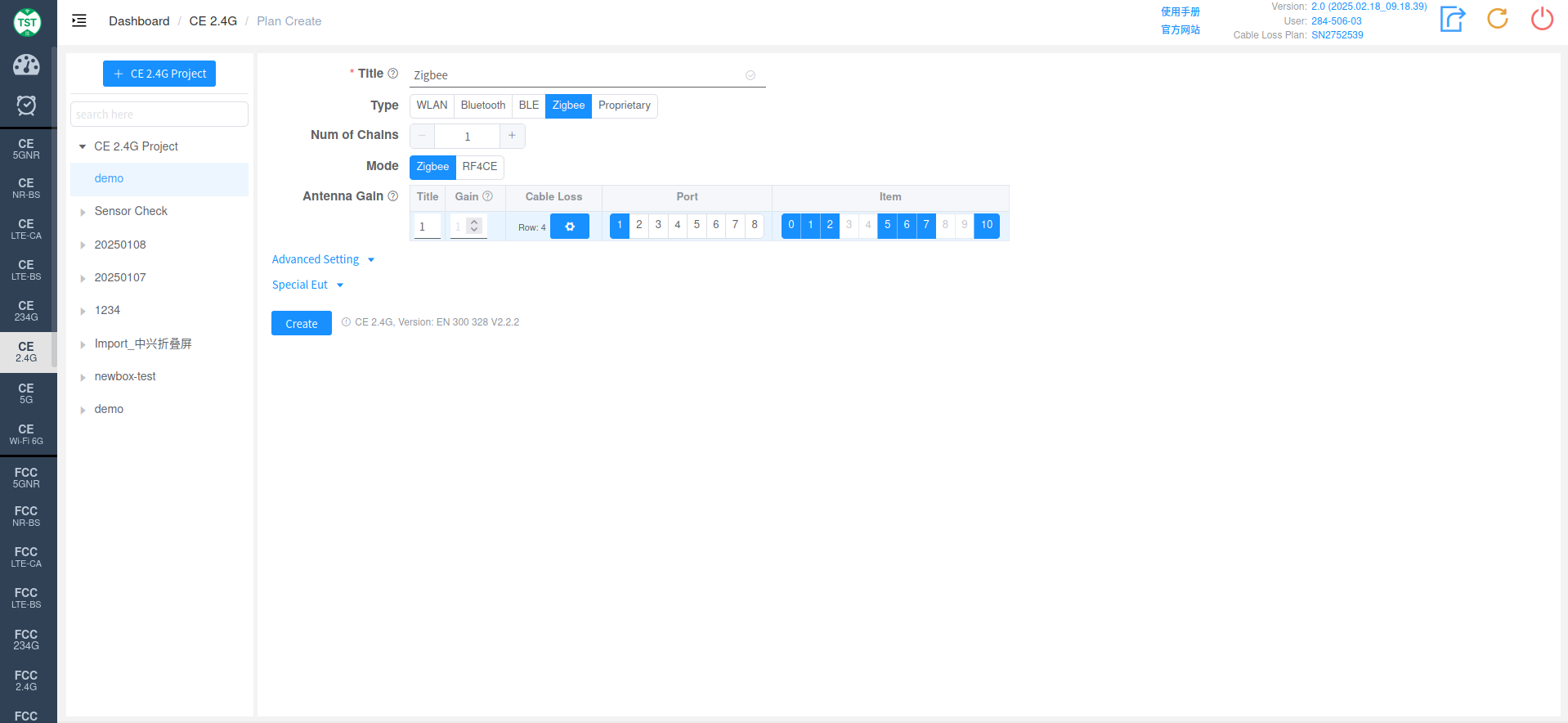
Type: Technical Category, Zigbee
Num of Chains: Number of transmit chains (antennas) the product has.
Mode: Modes supported by the product. Zigbee or RF4CE
Antenna Gain:
Title: Antenna number, named sequentially by default as 1, 2, 3, 4..., or manually input other names according to customer requirements.
Gain: Gain of each antenna in the corresponding frequency band.
Cable Loss: Cable loss of the RF cable from the product's antenna port to the Switch Box (RF port of the switch) or SA (Spectrum Analyzer, if not using a switch directly). How to Create Common Cable Loss.
Port: Port number of the switch connected to the product's antenna, e.g., Ant1 connected to port 1, Ant2 connected to port 2.
Item: List of all test items included in this standard. *For known product types such as WIFI, Bluetooth, BLE, Zigbee, etc., the software has selected the default required test items based on their respective technical characteristics. Of course, you can also select some items for testing according to your testing needs. Note: In some standards, test parameters are mutually referenced between items. If only some items are checked, the test may not be able to proceed. Therefore, it is recommended to create a test plan using the default items directly. For multi-antenna products, to reduce workload, the first antenna will by default perform tests for all applicable items. However, other antennas have had some mandatory test items selected according to standard requirements. For non-mandatory items, you can check them yourself as needed.
Proprietary
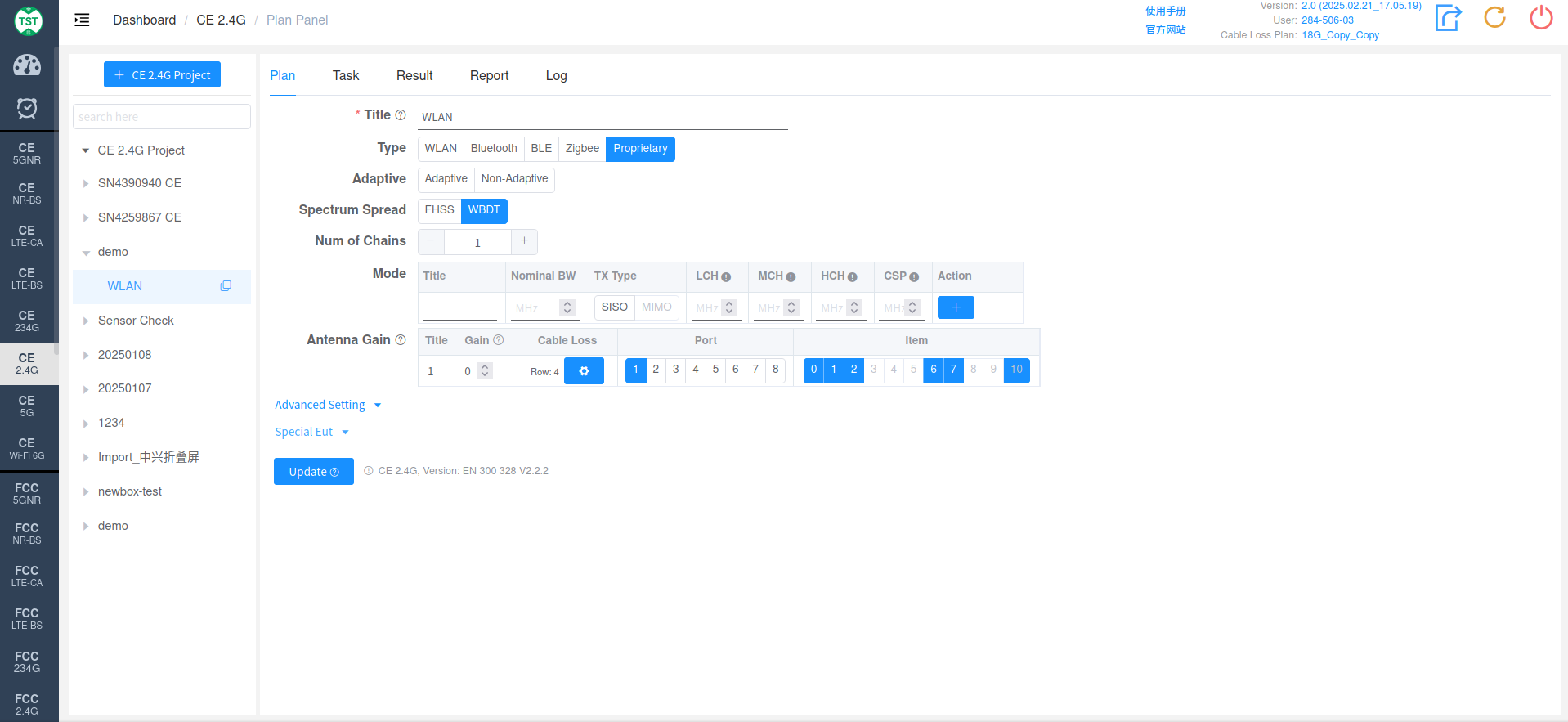
Type: Technical Category, Proprietary
Adaptive: Select whether to be adaptive.
Spectrum Spread: Select the spectrum spreading method.
FHSS: Frequency Hopping Spread Spectrum. Transmits signals by rapidly switching (hopping) through a set of known frequencies, thus dispersing the signal across the spectrum. The advantage is reduced interference and improved security, as eavesdroppers find it difficult to lock onto and decode the signal without knowing the hopping sequence.
WBDT: WideBand Direct Transmission. A wideband Direct Sequence Spread Spectrum (DS-SS) technology that achieves greater anti-interference capability by transmitting signals over a wider bandwidth.
Num of Chains: Number of transmit chains (antennas) the product has.
Mode:
Title: Mode number, manually input other names according to customer requirements.
Nominal BW: Set the predetermined bandwidth occupied by the signal on the spectrum.
TX Type: Set the transmission type.
SISO: Single Input Single Output. A basic wireless communication transmission method that uses a single antenna for transmitting and receiving.
MIMO: Multiple Input Multiple Output. This transmission method uses multiple antennas to transmit and receive data simultaneously, which can improve communication capacity and reliability.
LCH: Low Channel setting, used to specify the lowest frequency at which communication begins, in MHz.
MCH: Middle Channel setting, used to specify the center frequency of communication.
HCH: High Channel setting, used to specify the highest frequency of communication.
CSP: Channel Spacing, defines the frequency distance between channels. This is very important for broadband communication or devices where multiple channels operate simultaneously.
Action: Used to add new mode configurations.
Beamforming: Under dual-antenna mode, select whether to use beamforming.
Antenna Gain:
Title: Antenna number, named sequentially by default as 1, 2, 3, 4..., or manually input other names according to customer requirements.
Gain: Gain of each antenna in the corresponding frequency band.
Cable Loss: Cable loss of the RF cable from the product's antenna port to the Switch Box (RF port of the switch) or SA (Spectrum Analyzer, if not using a switch directly). How to Create Common Cable Loss.
Port: Port number of the switch connected to the product's antenna, e.g., Ant1 connected to port 1, Ant2 connected to port 2.
Item: List of all test items included in this standard. *For known product types such as WIFI, Bluetooth, BLE, Zigbee, etc., the software has selected the default required test items based on their respective technical characteristics. Of course, you can also select some items for testing according to your testing needs. Note: In some standards, test parameters are mutually referenced between items. If only some items are checked, the test may not be able to proceed. Therefore, it is recommended to create a test plan using the default items directly. For multi-antenna products, to reduce workload, the first antenna will by default perform tests for all applicable items. However, other antennas have had some mandatory test items selected according to standard requirements. For non-mandatory items, you can check them yourself as needed.
Advanced Setting and Special Eut Settings:
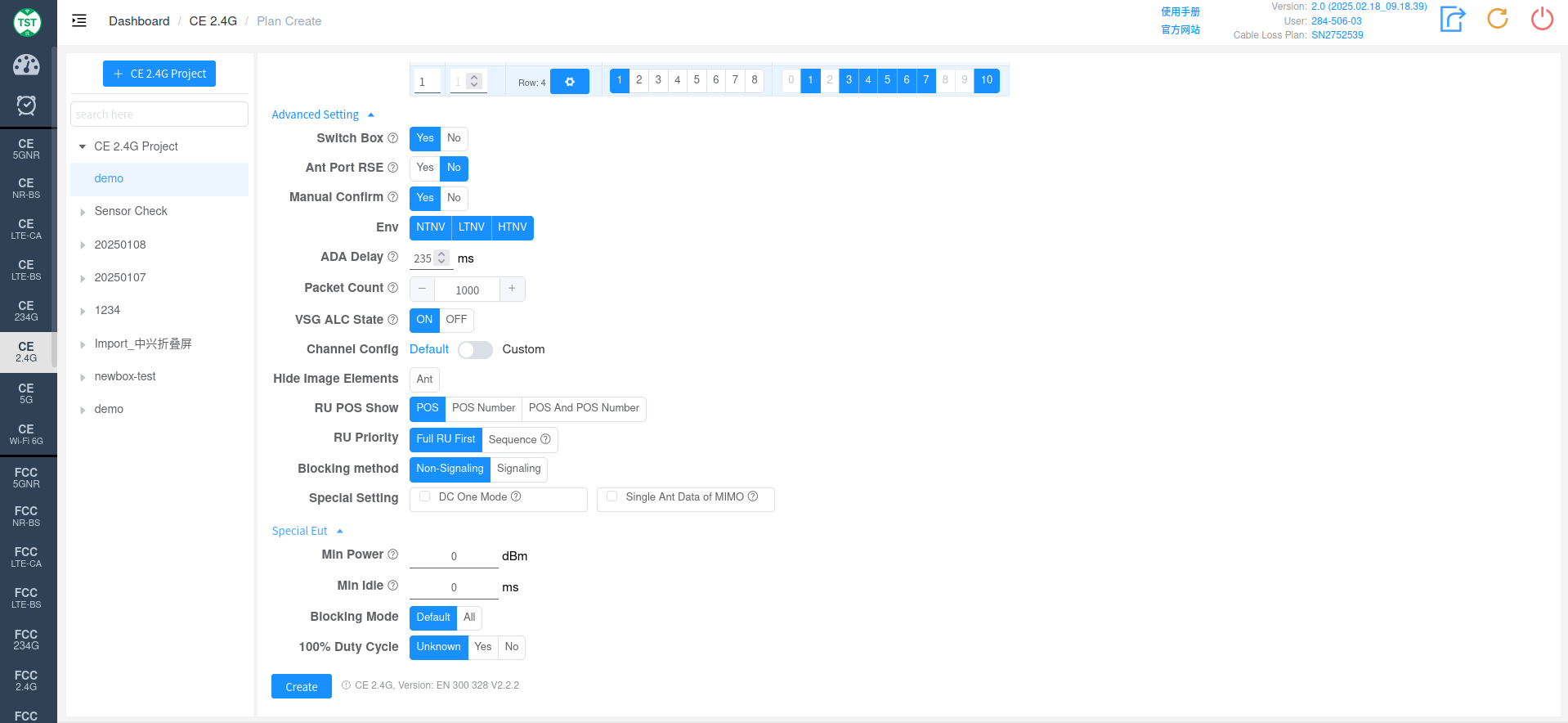
Generally, do not set anything in Special EUT unless the test results are abnormal.
Switch Box: Whether to use a Switch Box. This standard must be used with a Switch Box.
Ant Port RSE: Whether to perform antenna port spurious emissions testing. What is Antenna Port Spurious Emissions Testing.
External Filter: Whether an external filter will be used during antenna port spurious emissions testing.
Manual Confirm: Whether a pop-up window is needed to confirm if the waveform has stabilized. The built-in automatic waveform stabilization determination algorithm of this system may misjudge projects that need to be tested in frequency hopping mode because some chips hop very slowly. Therefore, this option is enabled by default for Bluetooth, and the test engineer assists in determining whether the waveform has stabilized.
ENV: Required environmental conditions for testing. e.g., NTNV, LTNV, HTNV (Normal Temperature Normal Voltage, Low Temperature Normal Voltage, High Temperature Normal Voltage).
ADA Delay: Used to simulate network communication delay. By artificially introducing delay, the device's handling of delay in a real network is tested. Click the hyperlink in the question mark to set the overall ADA Delay of the system.
Packet Count: Data packet count, used for receiver blocking tests.
Password: WiFi password of CMW500, used for receiver blocking tests.
VSG ALC State: Vector Signal Generator power ALC state, used for adaptive testing.
Channel Config: Vector Signal Generator power ALC state, used for adaptive testing.
Config: Check Custom to select Config and manually configure the channel.
Hide Image Elements: Select the image elements to hide.
RU POS Show: Select to display RU POS or RU POS Number or display both together.
RU Priority: RU priority selection, Full RU priority or according to Sequence.
Blocking method: Select the blocking method, Non-Signaling or Signaling.
Special Setting: Special settings.
DC One Mode: Only test one duty cycle for one mode, e.g., for 802.11b, only measure the duty cycle of LCH.
Single Ant Data of MIMO: Display EIRP and PSD data of each antenna in MIMO (CE 2.4G/5G/6G).
Min Power: Set the minimum power; 0 represents automatic.
Min Idle: For C2401/C5003, set the minimum Idle.
Blocking Mode: According to regulations, only test the mode with the lowest rate (e.g., only test b mode for b/g/n); All: test all modes.
100% Duty Cycle: Whether the sample duty cycle is 100%. This only needs to be selected when the system incorrectly determines the duty cycle.