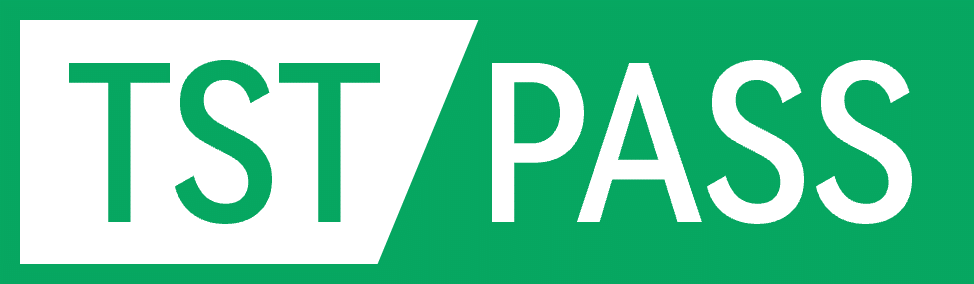Creating Common RF Cable Loss Files
As shown in the figure below, when creating a new Test Plan, the software requires you to enter the cable loss of the RF cable being used. Click the button shown in the figure below to bring up the Cable Loss input dialog box.
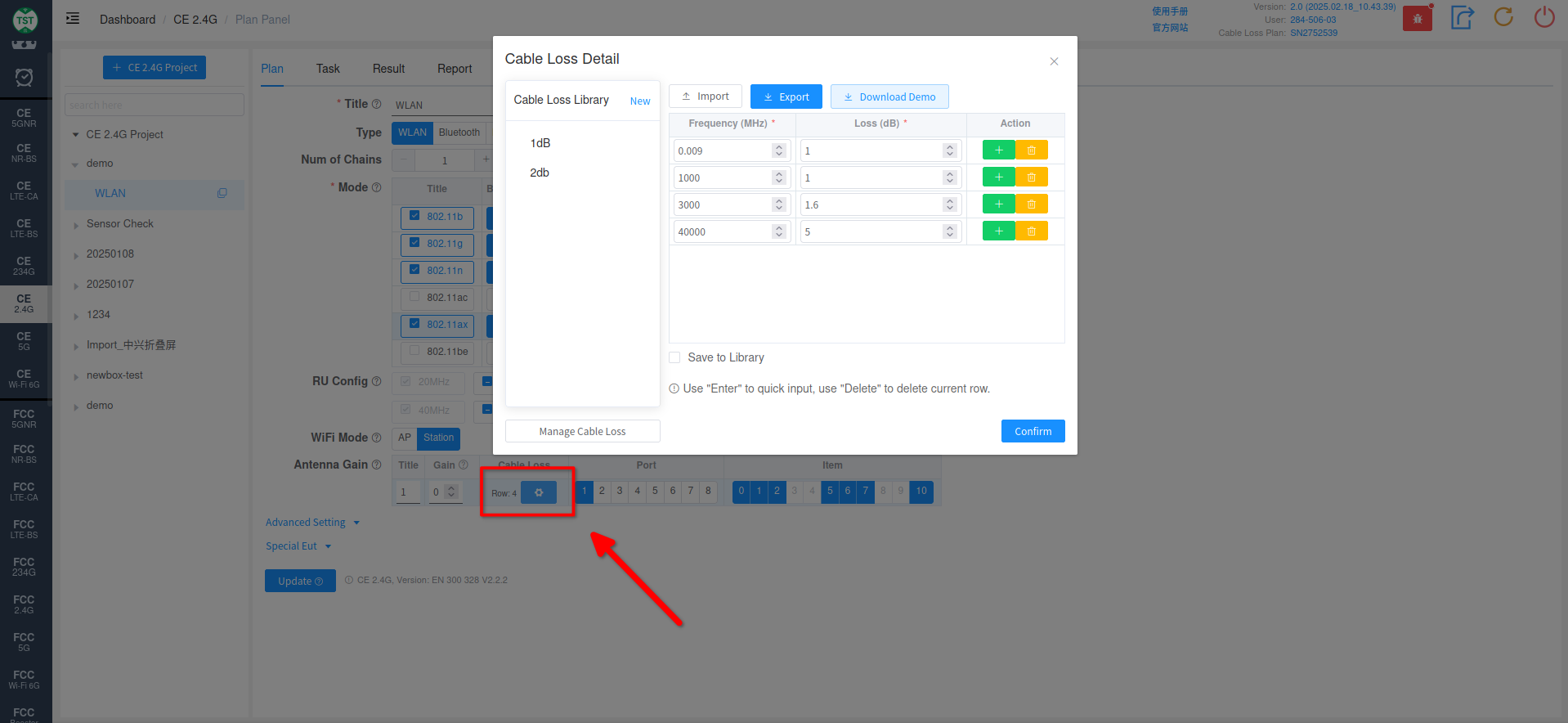
At this point, you can directly enter the cable loss of the RF cable being used. However, typically, the RF cables used in a laboratory are relatively fixed. Entering the loss for these common RF cables every time can be time-consuming. Therefore, you can choose to save the entered cable loss into the cable loss database. The specific steps are as follows:
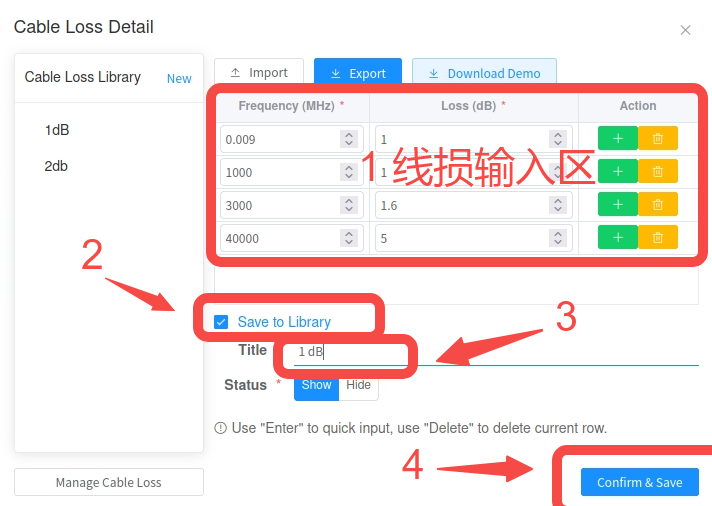
Enter the loss value corresponding to the frequency of the RF cable in the cable loss input area.
Check Save to Library.
Give the cable loss file an easily recognizable name.
Click the Confirm & Save button to save the cable loss file.
If Status is selected as Hide, the cable loss file will not be displayed in the Cable Loss Library on the left.
Click the cable loss input button on the Plan page again to re-enter the cable loss input interface. You will be able to see the Cable Loss file you just created in the Cable Loss Library on the left.
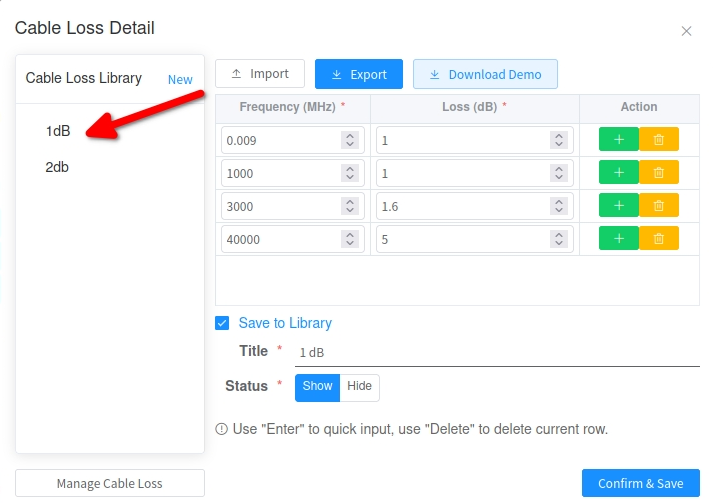
In the future, you can directly select this cable loss file to call the cable loss of the RF cable.