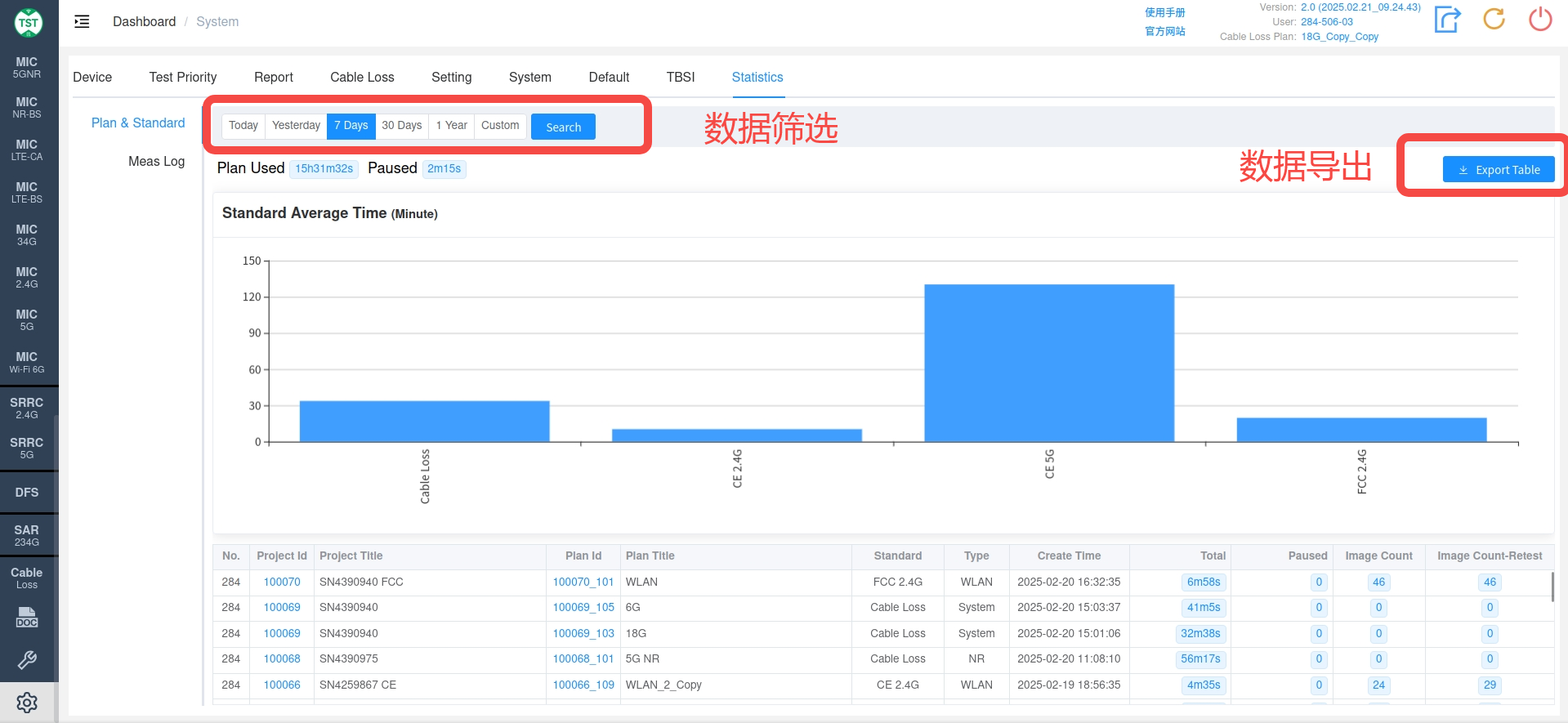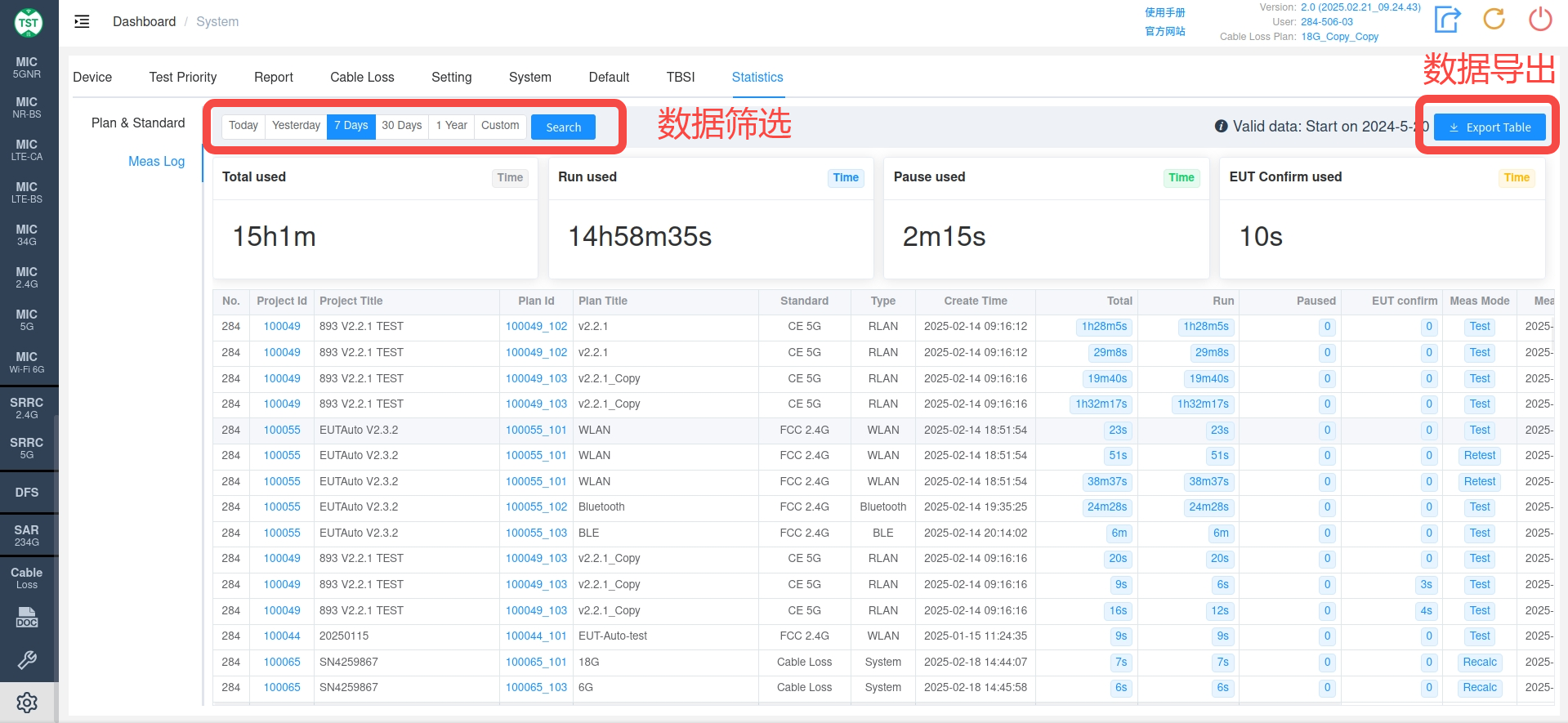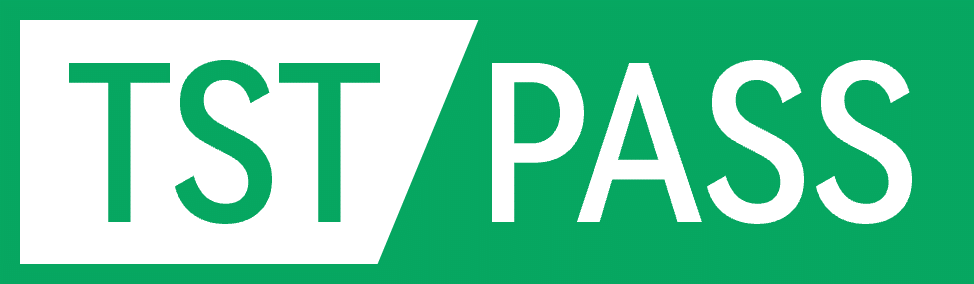System Settings
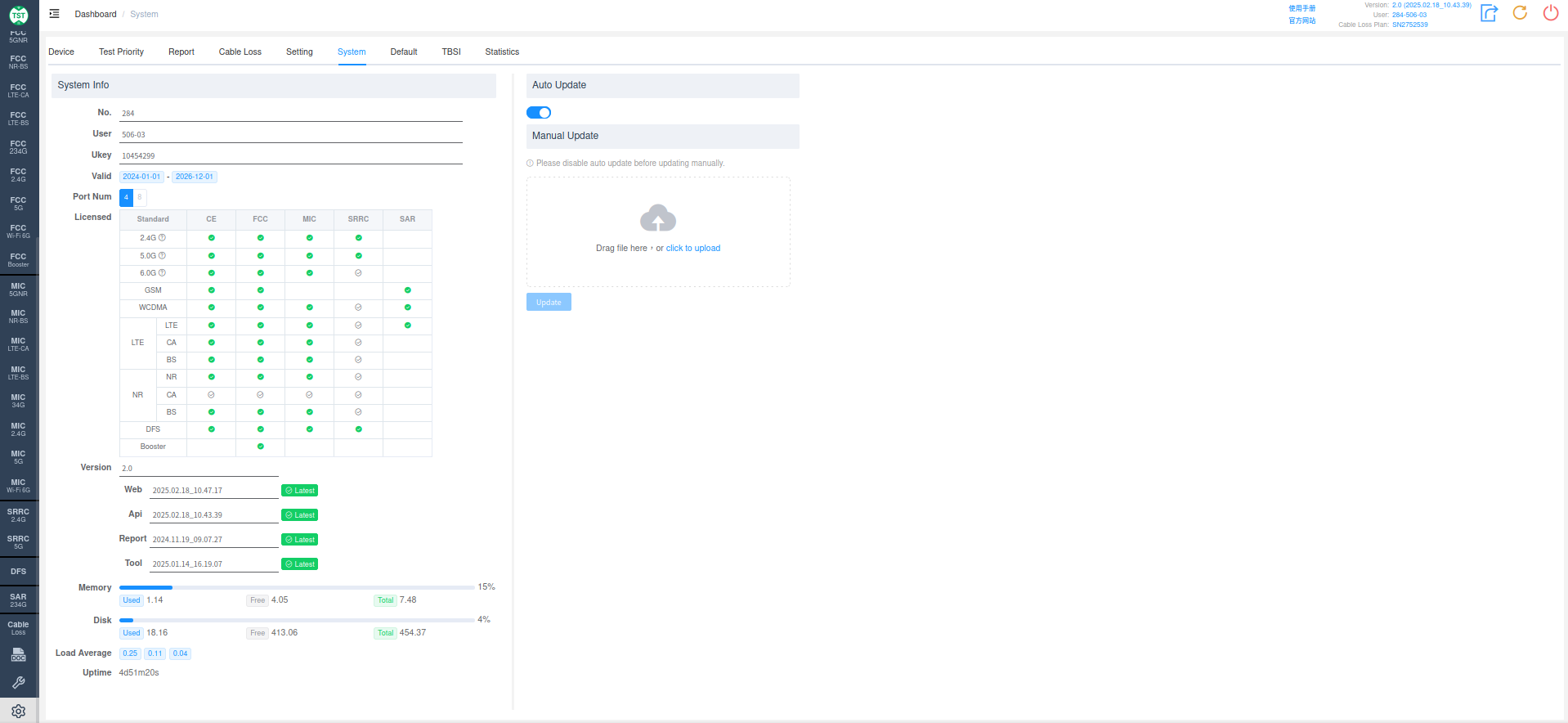
System settings are divided into the following pages:
Device
Test instrument settings page. Detailed information about this page can be found in the Quick Start Guide, so it will not be repeated here.
Test Priority
Adjust the priority of fixed frequency during testing.
By dragging the position of the relevant attributes, you can adjust the order of fixed frequencies. The attributes closer to the left have a longer switching cycle during testing. Taking the order in the figure below as an example: assuming three modes, 802.11b, 802.11g, and 802.11n, need to be tested. According to the following order, the system will only switch to 802.11g -> 802.11n mode testing after all test items for the 802.11b mode are completed. However, if the mode attribute is moved to the far right, the software will first test one item (e.g., Power) in 802.11b mode, then prompt to switch to 802.11g -> 802.11n. After all three modes are tested, it will switch to another item (e.g., PSD) and proceed accordingly.
Note:
If the test priority is adjusted, you need to click the update button here to update the priority, then go back to the plan page, click the update button on the plan page, and then the software will perform testing according to the updated priority.
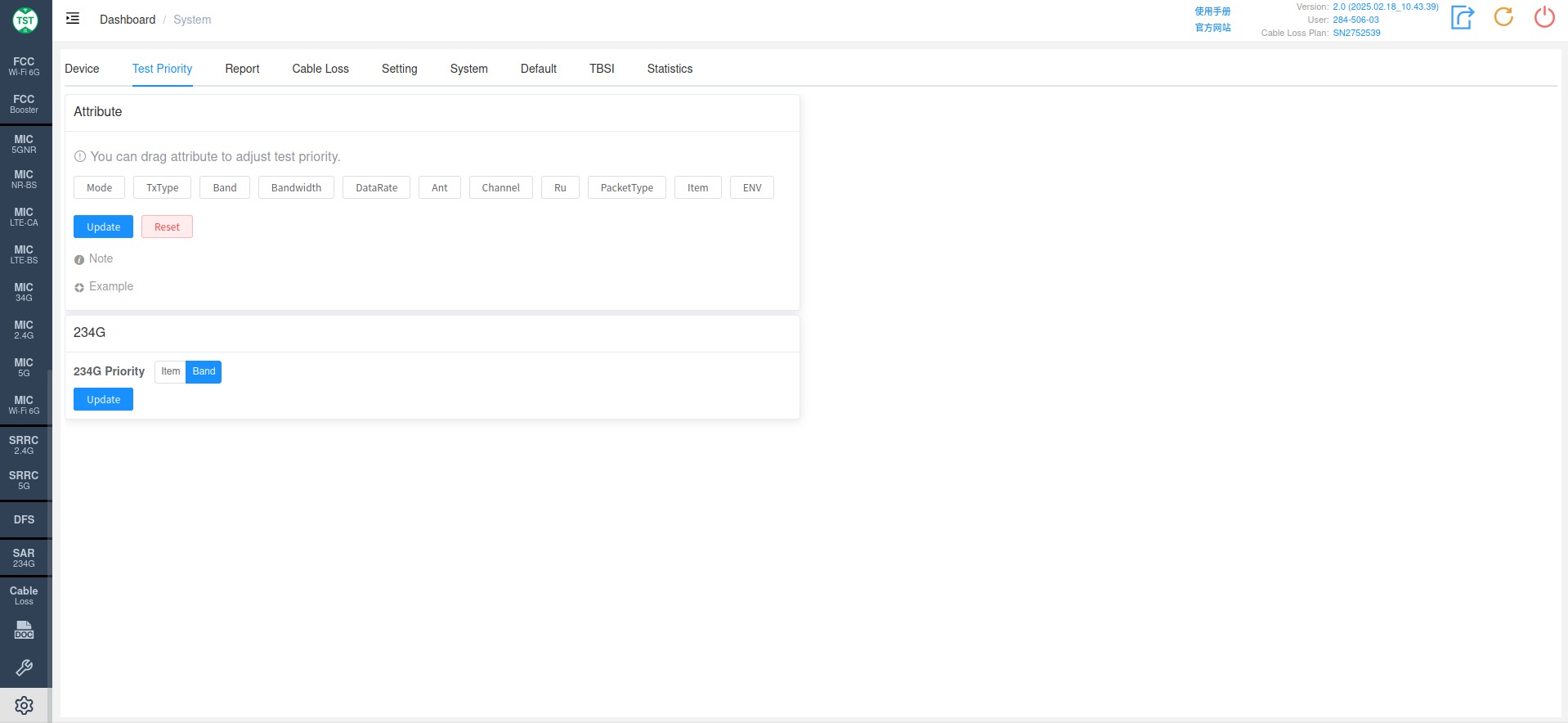
Report
This page allows you to adjust the style of the exported report, such as company name, company logo, headers, footers, etc.
You can also adjust the size of the images exported by the software through Image.
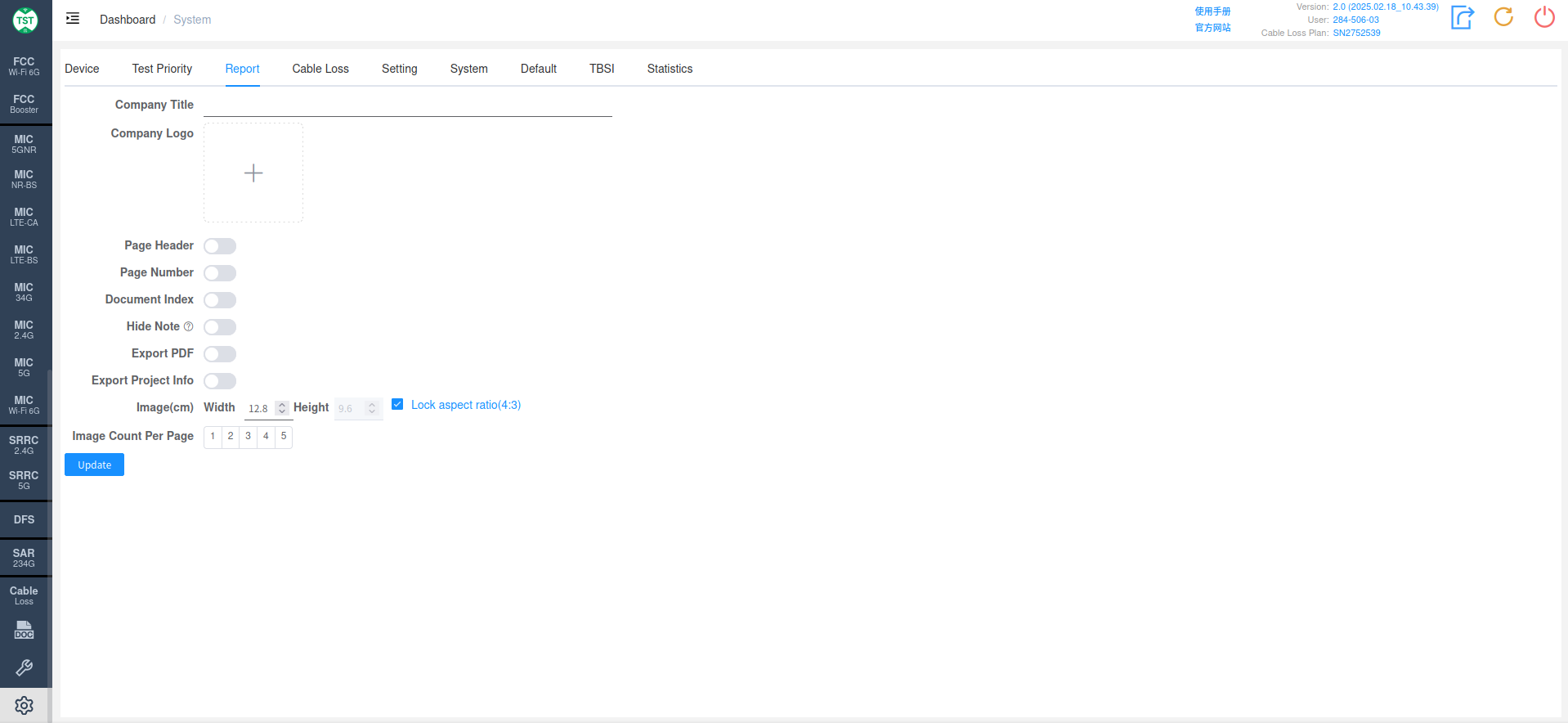
Cable Loss
Manage cable loss files for commonly used RF cables.
Hint
To prevent errors in plans that previously used a cable loss file after the file is deleted, cable loss files for RF cables can only be hidden, not deleted.
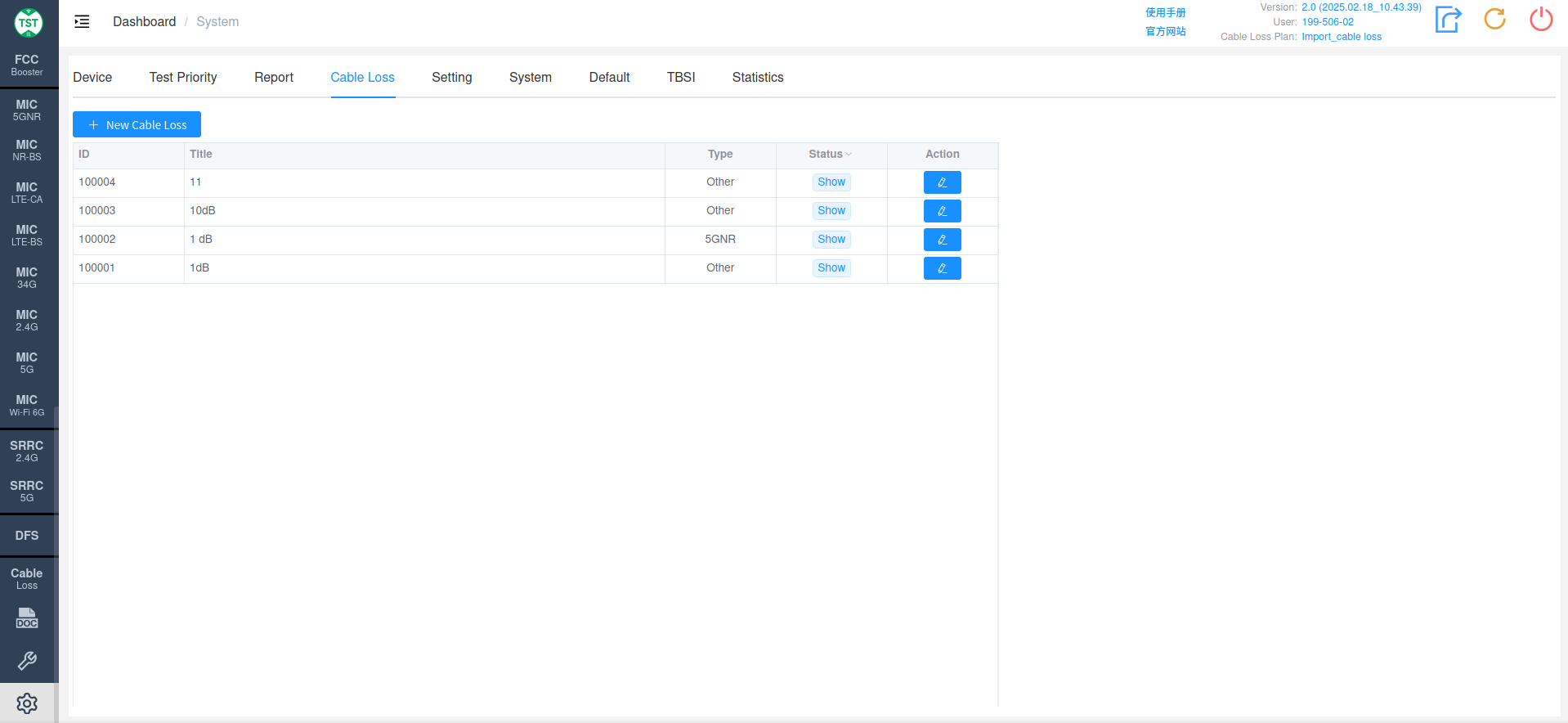
Setting
Configure default settings for some common options.
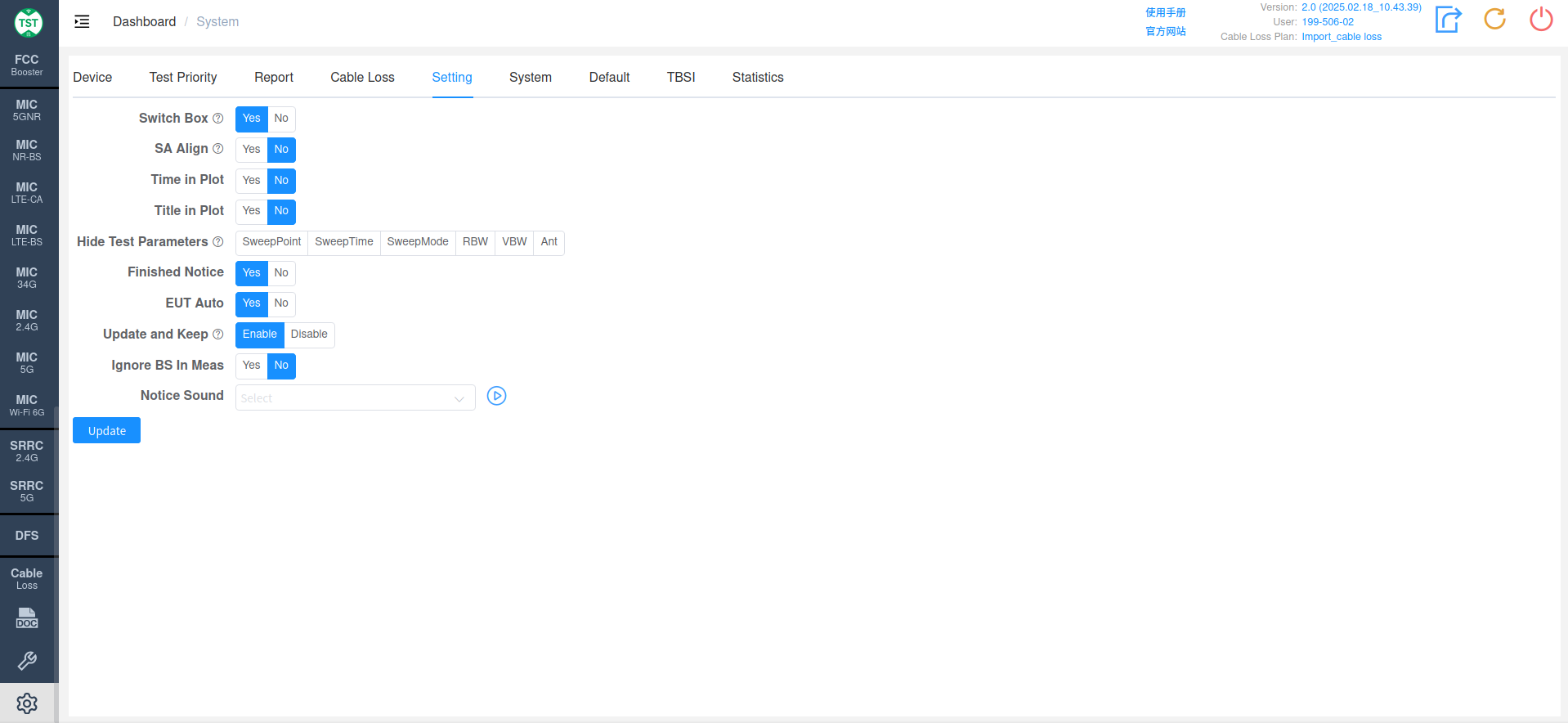
- Switch Box: Default to use or not use a switch box.
- SA Align: Default to enable or disable the spectrum analyzer's automatic alignment function.
- Time in Plot: Default to display the test time in the plot.
- Title in Plot: Default to display the title in the test data.
- Hide Test Parameters: Select to hide test parameters on the test plot.
- Finished Notice: Default to pop up a test completion notification box and play a sound after the test is finished.
- EUT Auto: Select whether to automatically set the fixed frequency for the EUT.
- Update and Keep: Whether to update and keep the task status.
- Ignore BS In Meas: Whether to ignore BS during measurement.
- Notice Sound: Modify the default software notification sound.
System
System information of the test software.
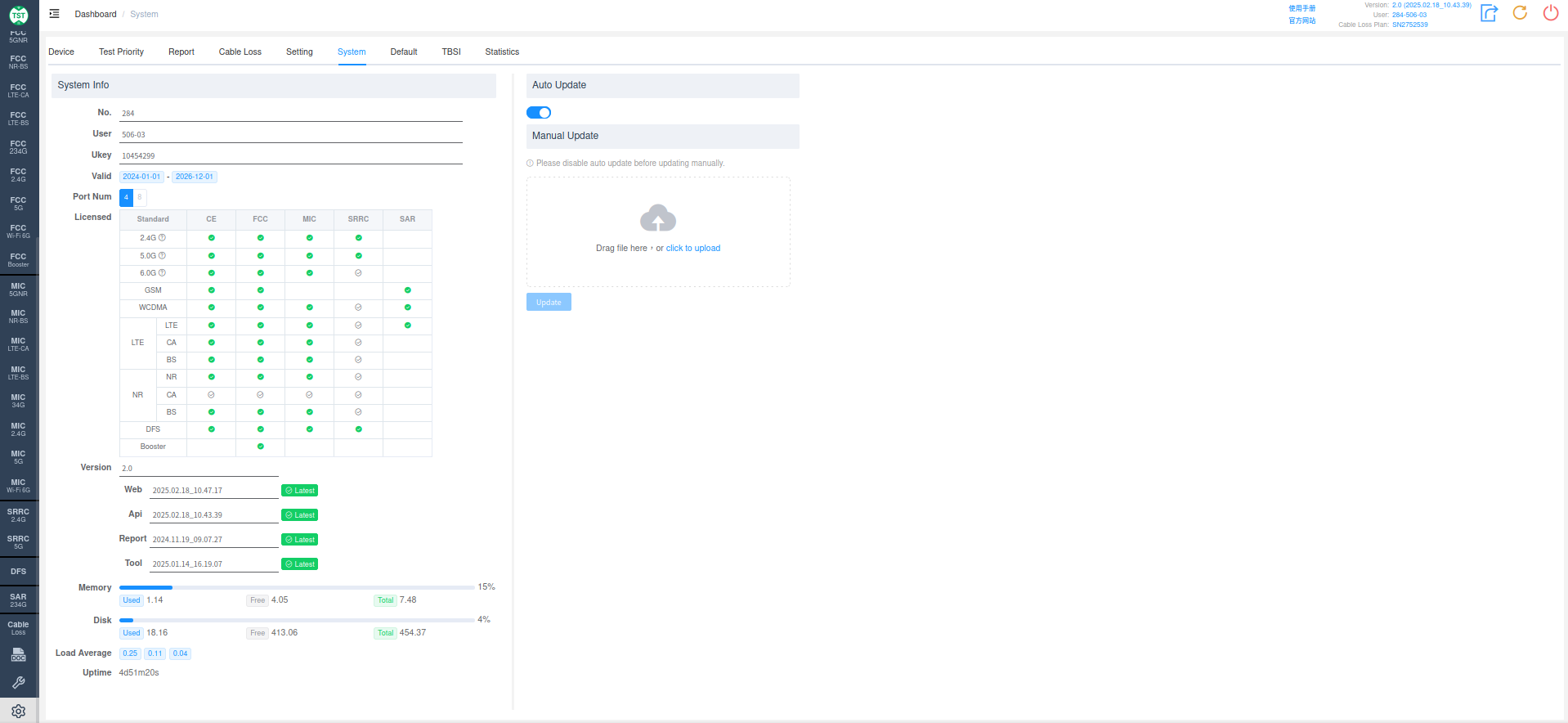
Default
Manually set the power averaging count. The measurement count range is 1~1000.
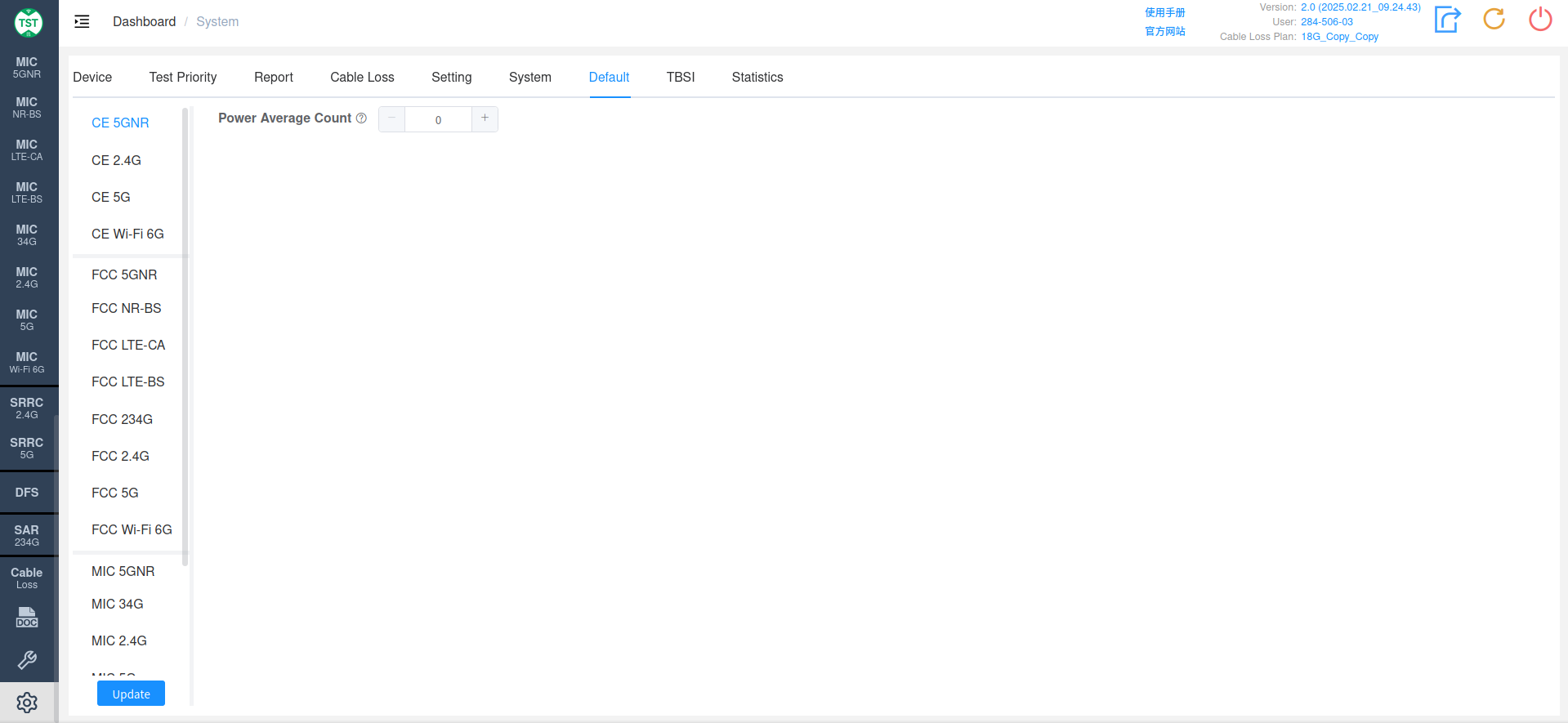
TBSI
Manually set the Uplink (UL) and Downlink (DL) of the system.
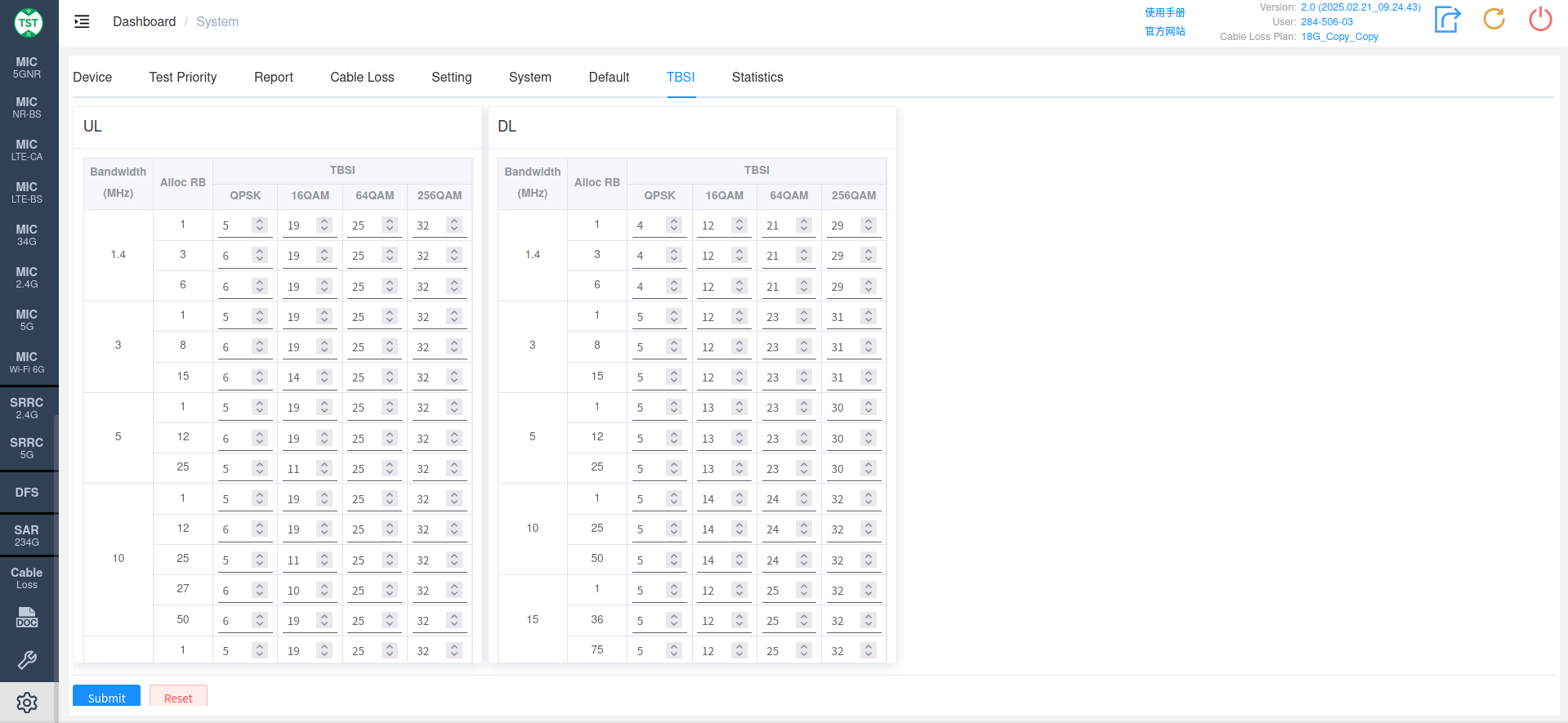
Statistics
Statistical display of device usage, supports date filtering and data export.